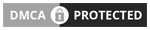In this blog I am telling you how to see the saved Wifi password from command prompt in your laptop or desktop?
What is Wi-Fi?
Wi-Fi – Full form of Wi-Fi is Wireless Fidelity. This is an AC technology, through which today we are getting the facility of Internet wirelessly from any smart phone, computer, laptop.
Here I am telling you some process to see saved Wifi password. If you follow this process then you will be able to see the saved password in your system.
Here are the step by step guide
A) First of all click on start and write command prompt, now command prompt will be shown in front of you.
B) Now right click on it and click on run as administrator.
C) As soon as you click, a small window will open and there will be two options: yes and No. You have to click on Yes, then command prompt will open in front of you.
D) Now type a command – netsh wlan show profiles
E) After typing this command, enter. You will see some Wifi profiles which come in your network.
F) Now you have to choose the Wifi network from which you want to know the password.
G) Then you will have to write the same command again but after profiles, the name of the Wifi network will appear.
H) You have to type - netsh wlan show profiles ABC key=clear Here ABC is my Wifi network. You will enter.
I) A list will appear in front of you. In that list you have to see the security setting.
J) In security setting you will get an option of key content. What is written next to key content is your Wifi password.
You can know the password of any Wifi once you are connected to that Wifi network. This option will be useful for you when you forget your Wifi password and you need the password.
If you like my blog, please tell me your review in the comment box.