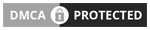Introduction to Disk Operating System (DOS)
1. C:>dir
Use this command to examine files, directories, and sub-directories.
2. C:>Dir <Directory name>
View files within a specific directory or its sub-directory.
Example: C:\>dir Desktop
3. C:>cls
Clear the command prompt screen with this command. (Full Form: Clear Screen)
4. C:>md <directory name>
Create a new directory using this command.
Example: C:\>md abc
5. C:>rd <directory name>
Remove an already created directory.
Example: C:\>rd abc
6. C:>cd <directory name>
Move or change to a different directory.
Example: C:\>cd abc
7. C:\abc> <command>
Return from the current directory to the previous one.
Example: C:\abc>cd..
Delete a file within a specific directory.
Example: C:\abc>del abc.txt
9. Date command - C:\ <command name>
Check the current date.
Example: C:\date
10. C:<command> <file name>
Read the text of a file on the screen.
Example: C:\TYPE abc.txt
11. Time command - C:\ <command name>
Display the current time.
Example: C:\time
12. C:<drive name>
Switch from the current drive to another drive.
Example: C:\d:
13. Exit command - C:\ <command name>
Exit the command prompt.
Example: C:\exit
14. Rename command – C:\REN <old file name> <new file name>
Change the name of an old file or directory.
Example: C:\REN abc.txt xyz.txt
15. Path command - C:\Path
Identify the directory of any software or program.
Example: C:\Path
16. Help command - C:\Help <command name>
Access help for any command you don't understand.
Example: C:\Help dir
17. Print command - C:\print <file name>
Print a file; applicable after DOS version 2.0.
Example: C:\print abc.txt
18. Format command – C:\format <directory name>
Format a disk; exercise caution to select the correct drive.
Example: C:\format d: